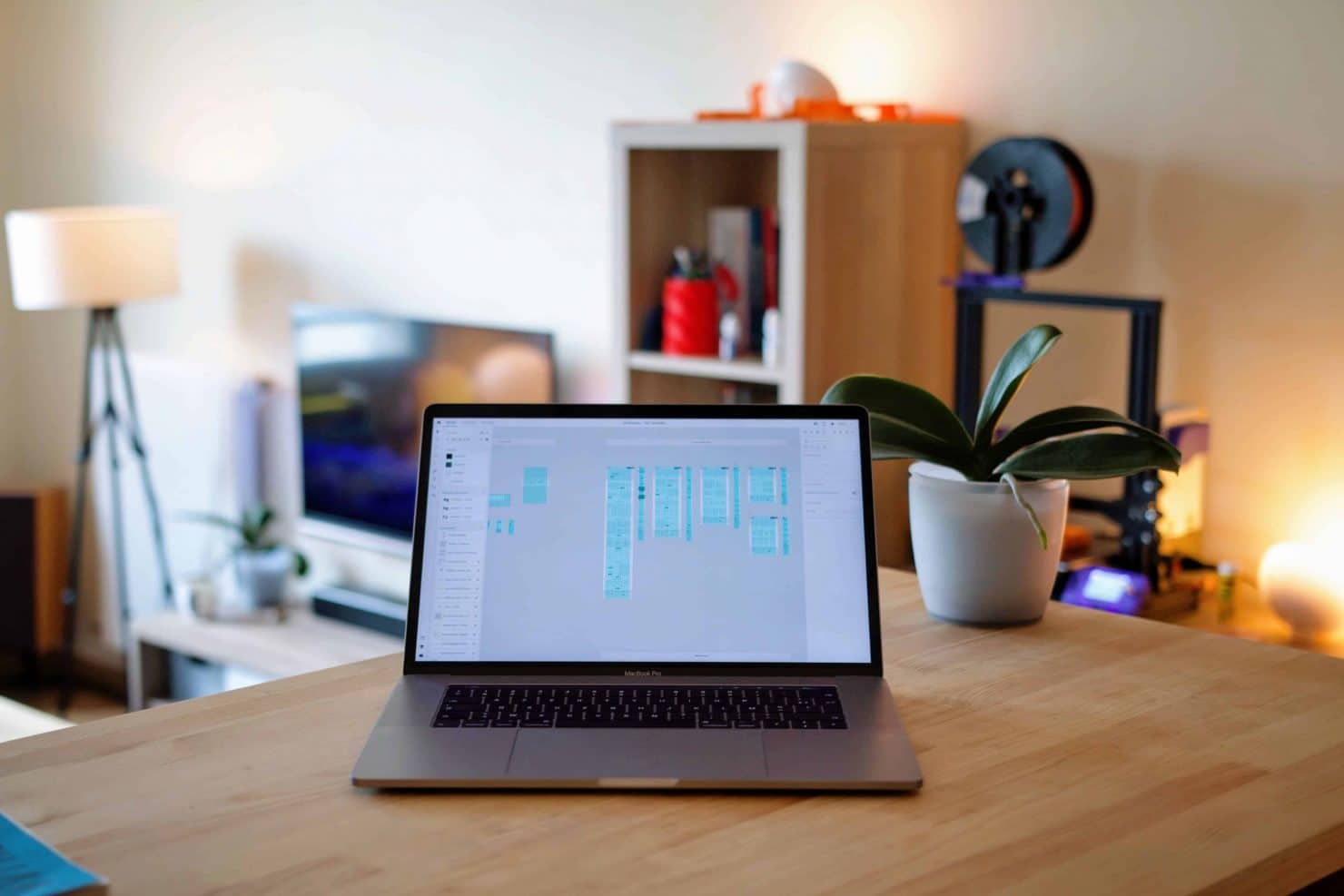
How to: Find the serial number of your Mac
The serial number for your Mac is extremely important, it can let you know whether your device is still under warranty. Or if you want to sell or give away your Mac it is useful for the next owner to have this information, to check what software updates are compatible with the Mac model. But how do you exactly find the serial number of your Mac?
We are going to show you three ways to do this – including if your device won’t turn on.
About this Mac
For the first technique we will show you an extremely easy one, follow these steps:
- From the Apple menu in the corner of your screen
- Select about this Mac
- An overview of your Mac will appear, including your serial number
Use System Information
The System Information app can also show your Mac model and serial number.
- Open the System Information app
- Select the Hardware option of the left side of the System Information window
- The serial number will appear on the right
Really, really simple right?
What if my Mac won’t turn on and I can’t do the above options?
Not to worry we have solutions if your Mac will not start up.
- Look for a serial number or model name on the outside of your Mac, or on the original packaging, receipt or invoice.
- Sign in to appleid.apple.com on another device, then look for your Mac in the devices section. If you see your Mac there, click its name to see the serial number.
We hope one of these techniques suits you perfectly and you now know how to find the serial number to your Mac.